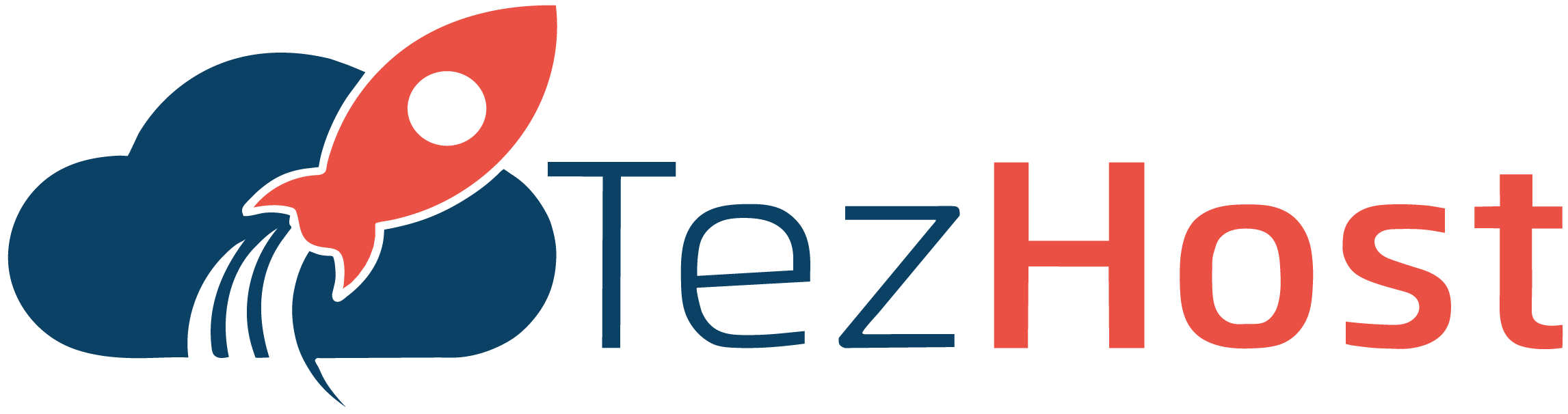-
Log in to your cPanel account: Open a web browser and enter your cPanel URL (e.g., https://yourdomain.com/cpanel). Provide your username and password to access your cPanel account.
-
Locate the "Email" section: Once you're logged in, find the "Email" section on the cPanel dashboard. It may vary depending on your cPanel theme, but it is usually represented by an icon or a text link.
-
Open "Track Delivery": Within the Email section, search for the "Track Delivery" option. It is typically listed under the "Email" or "Track" subcategory. Click on it to proceed.
-
Choose the email account: In the Track Delivery interface, you'll see a list of email accounts associated with your cPanel account. Select the specific email account for which you want to track the delivery.
-
Set delivery tracking options: Once you've chosen the email account, you'll be presented with delivery tracking options. You can typically customize the tracking based on specific criteria such as date range, sender, subject, or recipient. Fill in the relevant fields or leave them blank for a broader search.
-
Initiate the tracking process: After configuring the tracking options, click on the "Run Report" or "Submit" button to initiate the tracking process. cPanel will scan the email logs and generate a report based on the specified criteria.
-
Review the delivery report: Once the tracking process completes, you'll be presented with a delivery report. This report will provide detailed information about the delivery status of the emails that match your criteria. You can check whether the emails were successfully delivered, bounced, or deferred.
-
Analyze the delivery data: Examine the delivery report to gain insights into the status of your sent emails. You can identify any potential issues, such as rejected emails or delivery errors. Analyzing this information can help troubleshoot problems and ensure successful email delivery.