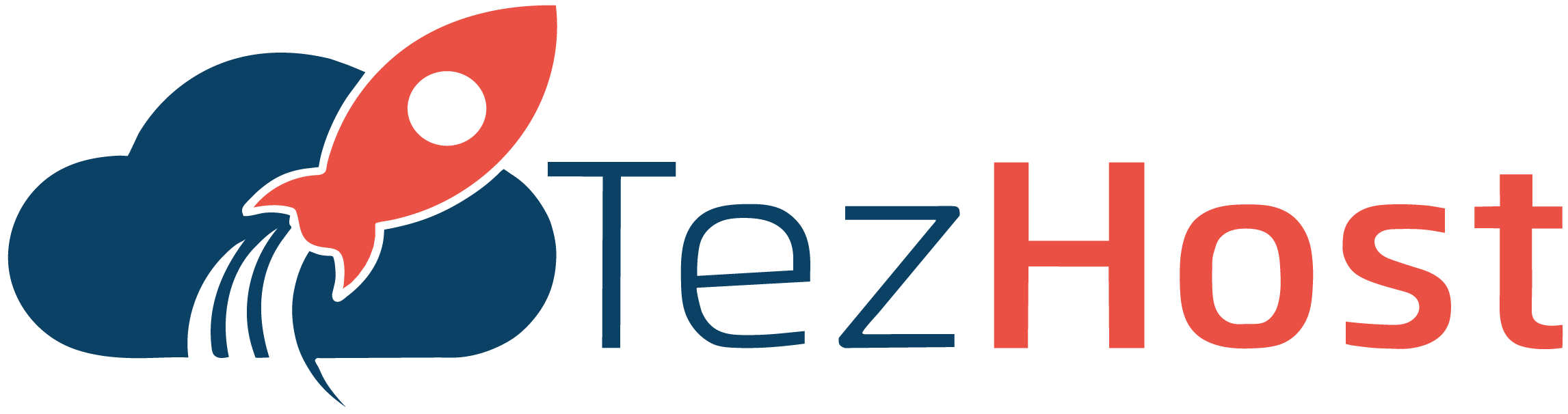-
Log in to cPanel: Go to your web hosting provider's website and log in to cPanel using your account credentials.
-
Create an email account: In the Email section of cPanel, click on "Email Accounts" and then click "Add Email Account". Enter the required information, such as the email address, password, and mailbox quota, and click "Create Account".
-
Set up email clients: To access your email account, you can set up an email client such as Outlook or Apple Mail. In the Email Accounts section of cPanel, click on "Set Up Mail Client" next to the email account you want to configure. Follow the instructions provided for your chosen email client.
-
Manage email settings: In the Email section of cPanel, you can manage various email settings such as forwarders, autoresponders, and spam filters. For example, to set up a forwarder, click on "Forwarders" and then click "Add Forwarder". Enter the email address you want to forward emails from, and the email address you want to forward emails to and click "Add Forwarder".
-
Monitor email usage: In the Email section of cPanel, you can view email account statistics to monitor email usage. Click on "Email Accounts" and then click on the email account you want to view statistics for. You can view information such as the amount of storage used, the number of emails sent and received, and more.
Meest populaire
Introduction to new cPanel interface
How To Log In To cPanel?
Need Hosting Backup
The Application Manager Interface
The Application Manager Interface (AMI) is a powerful feature in the popular web hosting control...
Terminal
cPanel is a web hosting control panel that allows users to manage their websites, domains, and...