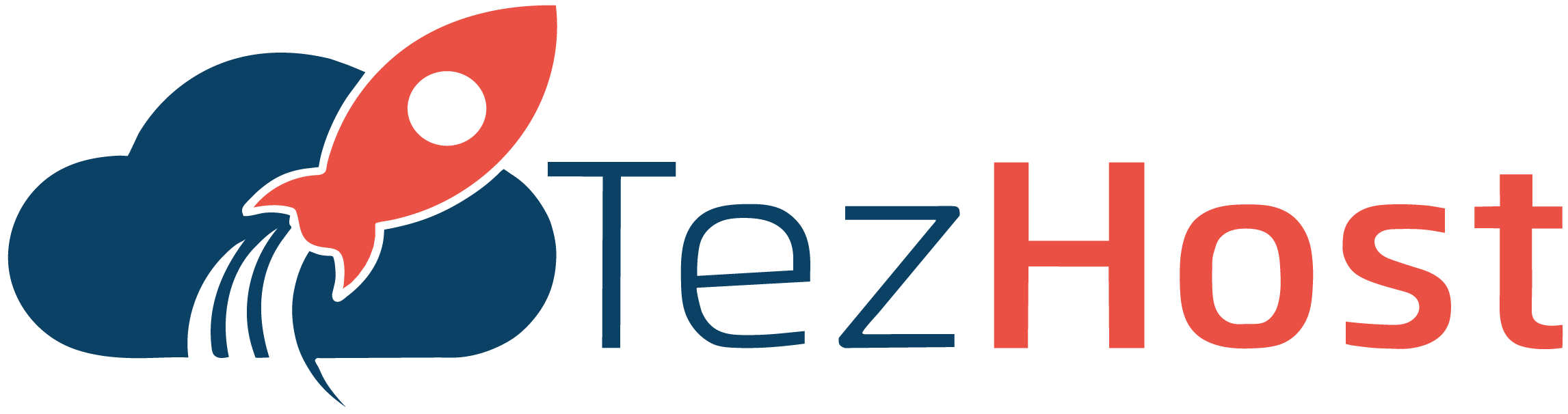-
Log in to your cPanel account using your username and password.
-
In the cPanel dashboard, scroll down to the "Files" section and click on the "FTP Accounts" icon.
-
You will now see the "FTP Accounts" interface, which allows you to create and manage FTP accounts for your hosting account.
-
To create a new FTP account, enter a username and password for the new account in the "Add FTP Account" section. Choose the directory the user will have access to from the "Directory" dropdown menu.
-
You can also set a quota for the user by entering a value in the "Quota" field. Click on the "Create FTP Account" button to create the new FTP account.
-
To connect to the FTP server using an FTP client, such as FileZilla or Cyberduck, enter the following information:
- Host: your domain name or server IP address
- Username: the username you created in the FTP account interface
- Password: the password you set for the FTP account
- Port: 21
-
Once you have entered the FTP account information, click on the "Connect" button to connect to the FTP server.
-
You can now upload and download files using the FTP client. To upload files, simply drag and drop them from your local computer to the remote server. To download files, select the files you want to download and drag them to your local computer.