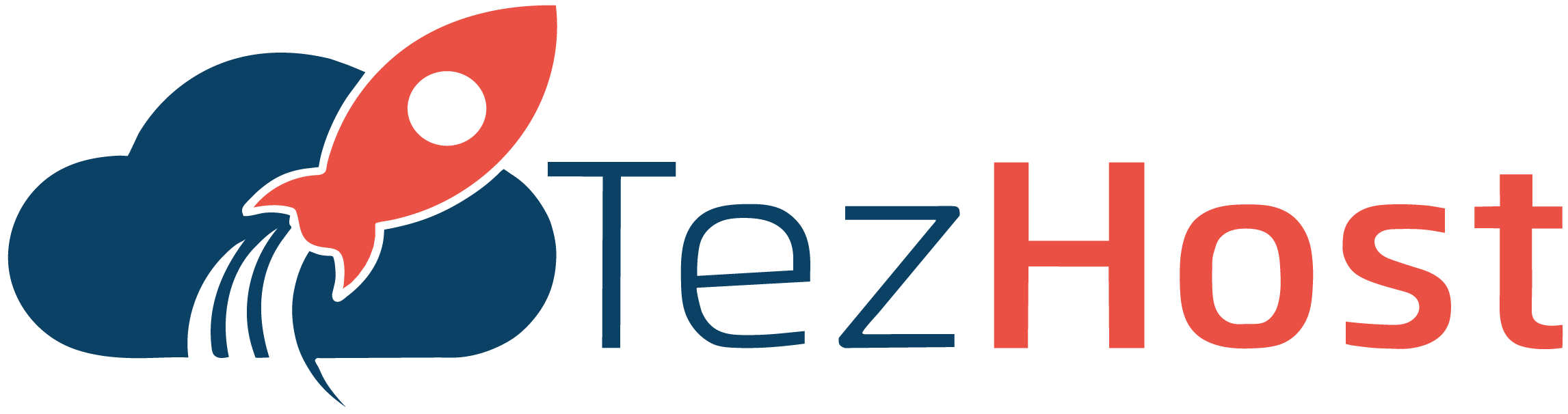-
Log in to your cPanel account using your username and password.
-
In the cPanel dashboard, scroll down to the "Databases" section and click on the "MySQL Databases" icon.
-
You will now see the MySQL Databases interface, which allows you to create and manage MySQL databases for your hosting account.
-
To create a new database, enter a name for the database in the "New Database" field and click on the "Create Database" button.
-
You can create a new user for the database by scrolling down to the "Add New User" section and entering a username and password for the new user. Click on the "Create User" button to create the new user.
-
You can then assign the new user to the database by scrolling down to the "Add User to Database" section. Select the user and database from the dropdown menus and click on the "Add" button to assign the user to the database.
-
You can now manage the database using a tool such as phpMyAdmin, which can be accessed from the MySQL Databases interface by clicking on the "phpMyAdmin" icon.
-
To import a MySQL database, scroll down to the "File Upload" section and select the SQL file containing the database you want to import. Click on the "Go" button to import the database.
-
To export a MySQL database, select the database from the list of databases in the MySQL Databases interface and click on the "Export" button. Choose the format you want to export the database in, such as SQL or CSV, and click on the "Go" button to export the database.