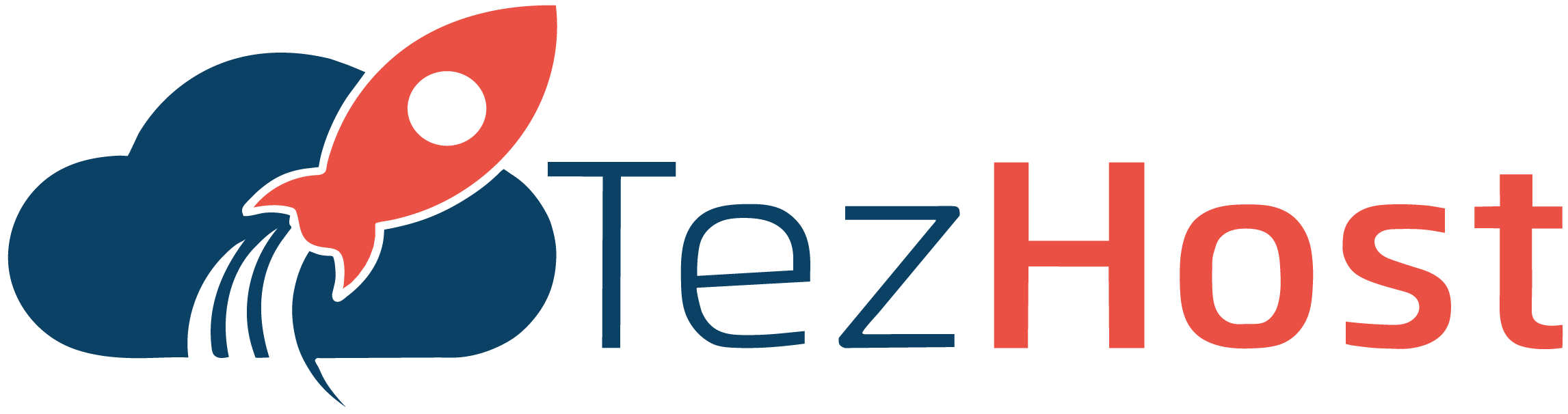-
Log in to your cPanel account using your username and password.
-
In the cPanel dashboard, scroll down to the "Advanced" section and click on the "Cron Jobs" icon.
-
You will now see the Cron Jobs interface, which allows you to schedule and manage Cron jobs for your hosting account.
-
Click on the "Add New Cron Job" button to create a new cron job.
-
In the "Command" field, enter the command or script that you want to run as a cron job. For example, if you want to run a PHP script located at "/home/username/public_html/myscript.php", you would enter the following command:
-
Choose how often you want the cron job to run from the available options, such as "Every Minute", "Hourly", "Daily", etc.
-
Enter any additional parameters or settings required for the cron job. These may vary depending on the command or script you are running.
-
Click on the "Add New Cron Job" button to save the cron job.
Gli articoli più popolari
Introduction to new cPanel interface
How To Log In To cPanel?
Need Hosting Backup
The Application Manager Interface
The Application Manager Interface (AMI) is a powerful feature in the popular web hosting control...
Terminal
cPanel is a web hosting control panel that allows users to manage their websites, domains, and...