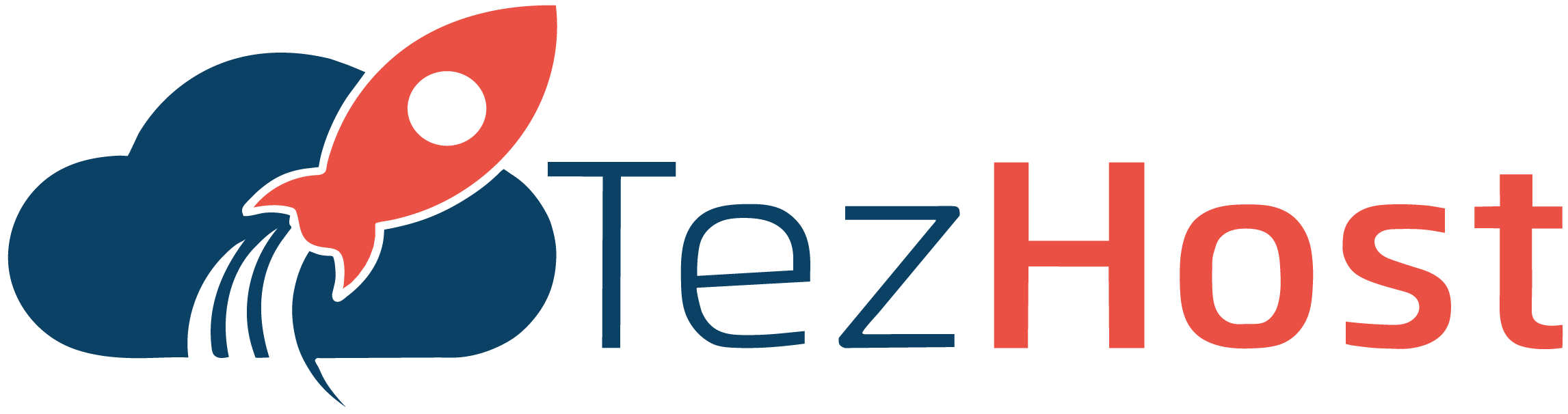-
Log in to cPanel using your username and password.
-
Once you are logged in, look for the “Files” section and click on “File Manager”.
-
Choose the directory you want to open. By default, the File Manager will open in the “Home Directory” of your account.
-
Once you are in the directory, you can navigate the folders and files using the left-hand panel.
-
To edit a file, simply click on it and select the “Edit” option. You can also right-click on the file and choose “Edit” from the context menu.
-
To upload a file, click on the “Upload” button on the top toolbar. You can either drag and drop files or use the “Select File” button to choose the files you want to upload.
-
To create a new folder, click on the “New Folder” button on the top toolbar. Enter the name of the new folder and click on “Create New Folder”.
-
To delete a file or folder, select it and click on the “Delete” button on the top toolbar.
-
To download a file, select it and click on the “Download” button on the top toolbar.
-
Once you are done with your file operations, you can click on the “X” button in the top-right corner to close the File Manager.
That's it! You have successfully accessed the File Manager in cPanel.